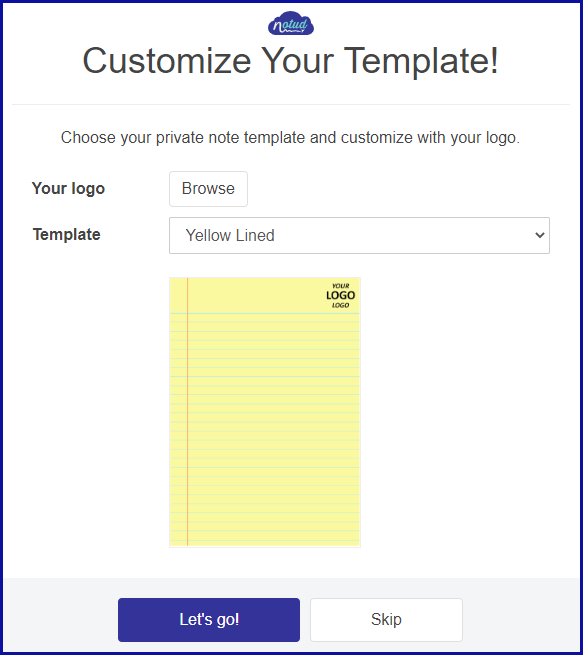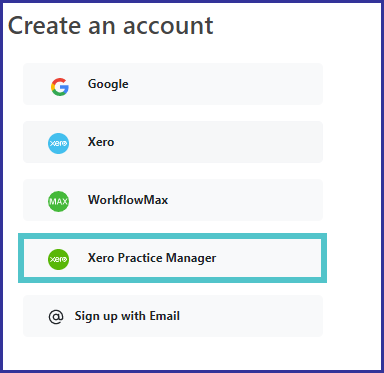Sign up with Xero Practice Manager (XPM) and sync your clients with this integration.
You can sign up for Notud using your Xero / Xero Practice Manager (XPM) account. Or you can add an XPM account to an existing Notud account. By doing this you can choose the option to sync your clients details and start taking digital notes in Notud.
Already have a Notud account?
- Sign in to Notud
- Go to My Teams page
- Click 'Integrations and Connected Apps'
- Select 'Xero Practice Manager'
- Follow this to complete the setup
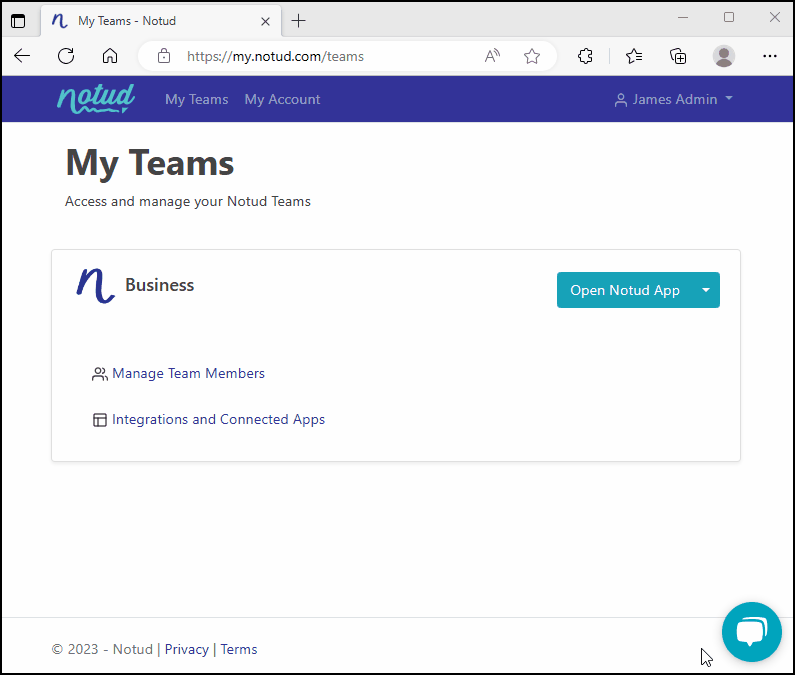
Don't have a Notud account? Sign up using your XPM login
- Go to Create new account
- Select 'Xero Practice Manager' (XPM) when creating a new account
Enter your credentials (Xero 1/3)
You will be redirected to log in with your Xero credentials.
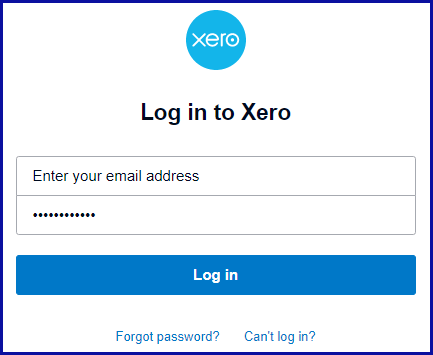
Enter Authenticator code (Xero 2/3)
If requested, enter your authenticator code
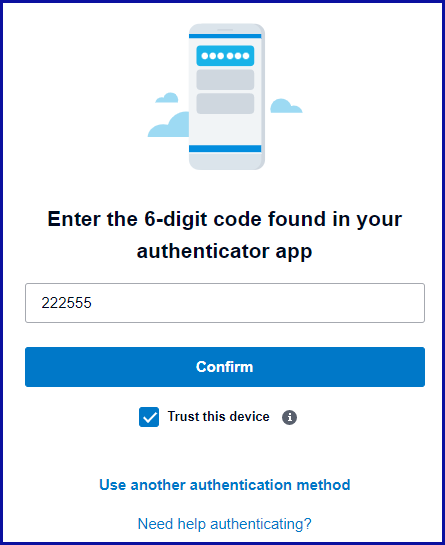
User account information (Xero 3/3)
Click allow so you can use your Xero login to access your Notud account.
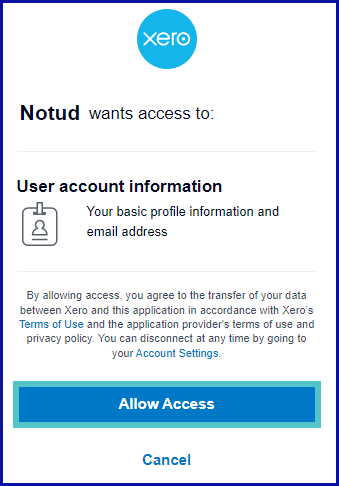
Setup your Notud Account
Enter your Business name (you can update this later), check I agree to the User Terms and Privacy Policy and select the option to sync your clients.
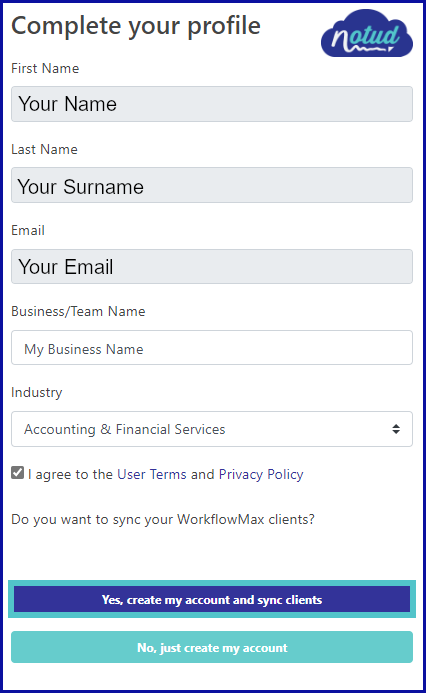
If you choose not to sync your clients at this stage you'll only use your Xero/XPM account to log into your Notud Account. You'll have to create a new Notud account to sync your XPM clients.
Xero Practice Manager data
Select allow access
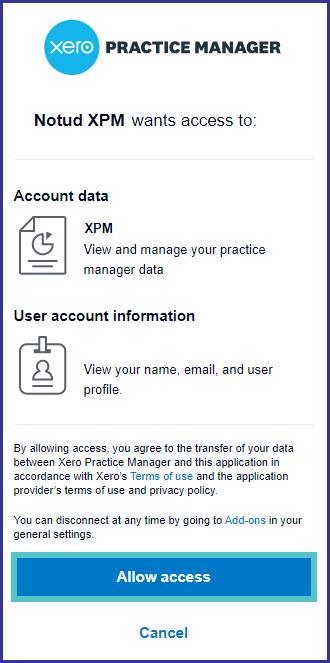
Finalise Notud settings (Notud 1/3)
Your almost there!
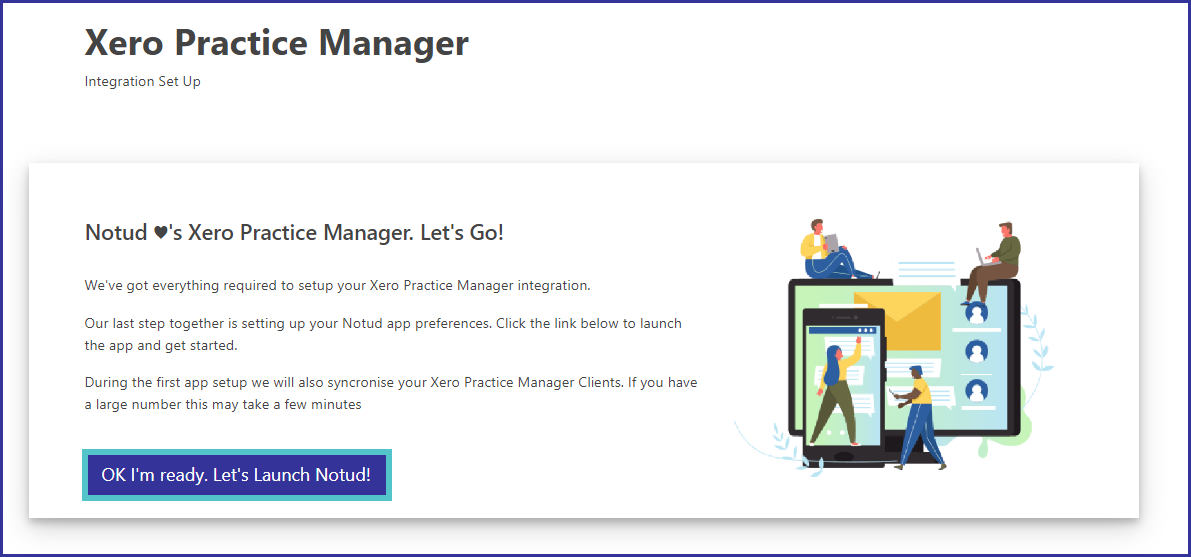
Setup your timezone and language preference (Notud 2/3)
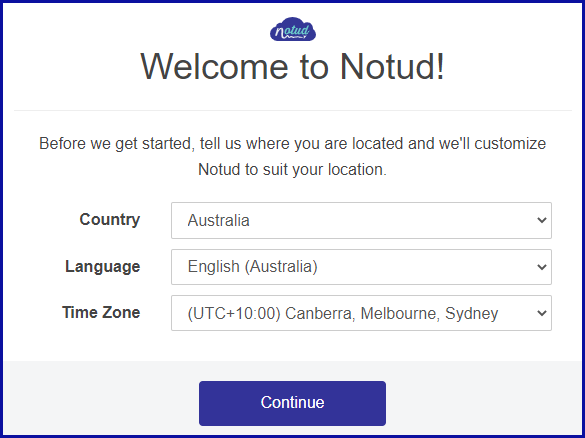
Add a logo and select the default template (Notud 3/3)