Creating your first integration is as easy as 1 2 3!
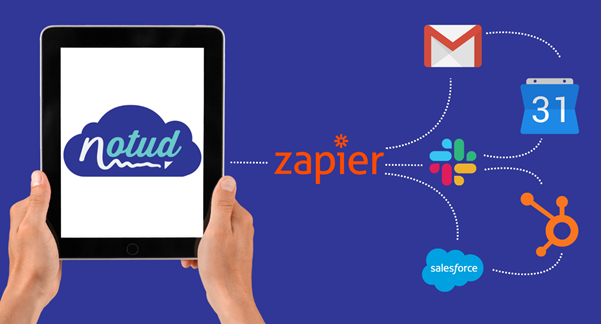
Interested in integrating all your apps? Follow these simple steps to get started! In this article, we'll show you how to step your first Zap, this example will allow your Google Contacts to sync to your Notud account.
- Create your Zapier and Notud account
- Create Notud Account
- Create Zapier Account
- Make the Zap
- Name your Zap
- Select an app (Google Contacts)
- Select a trigger (new contact)
- Select account (your Google account)
- Test the connected app (Google Contacts)
- Connect Zapier to Notud
- Select the Team Account (MyNotudTeam)
- Select the data to import into Notud
- Test the connection
- Turn on your Zap
- Test your Zap
Step 1:
First, let make sure you have both Zapier and Notud account
Sign up for Notud here: sign up here
Sign up for Zapier here: sign up here
Step 2: Start making a Zap
Next, log into Zapier and click make new Zap.
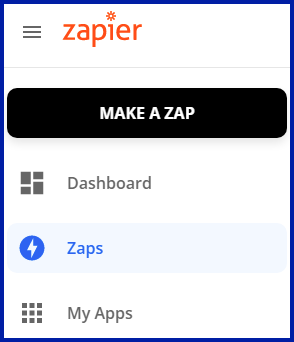
Name your Zap

Select an app
Select an app you'd like to connect to Notud. In this example we'll connect Google Contacts to Notud.

Select a trigger
In this example we'll send a contact to Notud when a new contact is created in Google Contacts.

Select account
Select the Google Account.
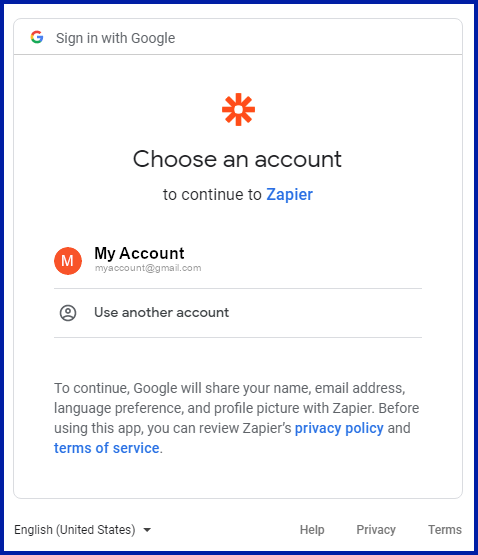
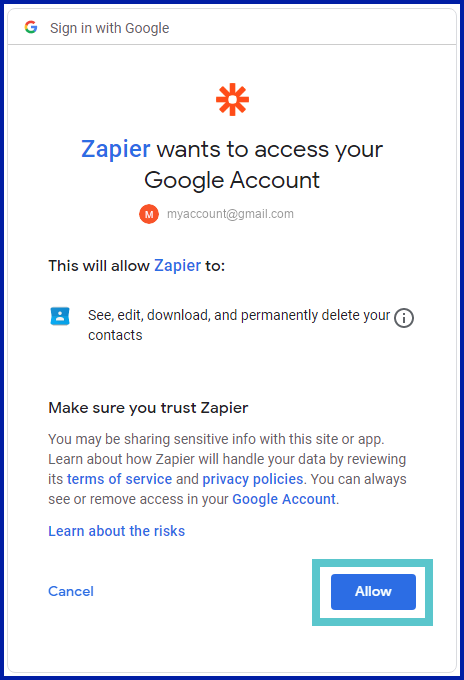
Note this step is allowing Zapier to access your contact information.
Test the connected app
Test your trigger to see if you successfully connected Google contacts to Zapier.
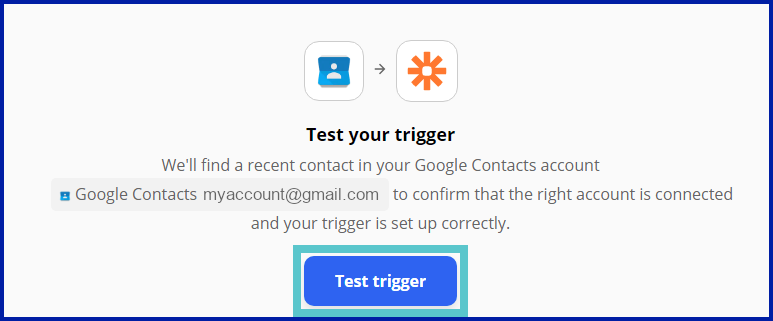
Successful test:

You can also checkout the Zapier templates we've created to help you start integrating sooner: Notud and Zapier Templates
Next, Let's move on to connecting to Notud:
As before, select Notud as the app and select Create or Update Contact as the action event
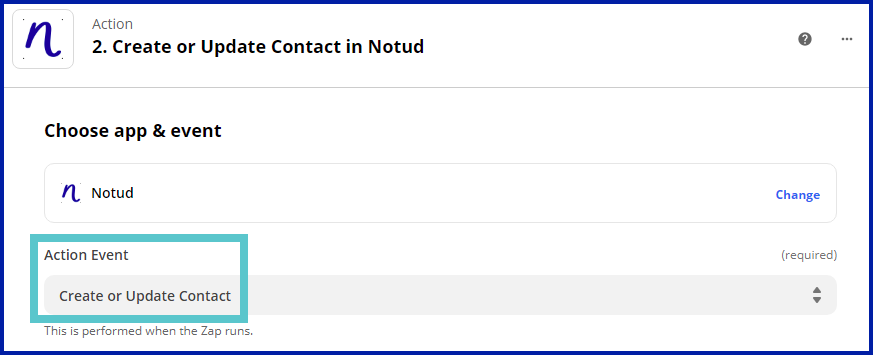
Select the Team Account
You can have multiple teams associated with a Notud Account. Make sure you select the correct team.

Select the data you'd like imported into Notud
Make user to match the required fields.
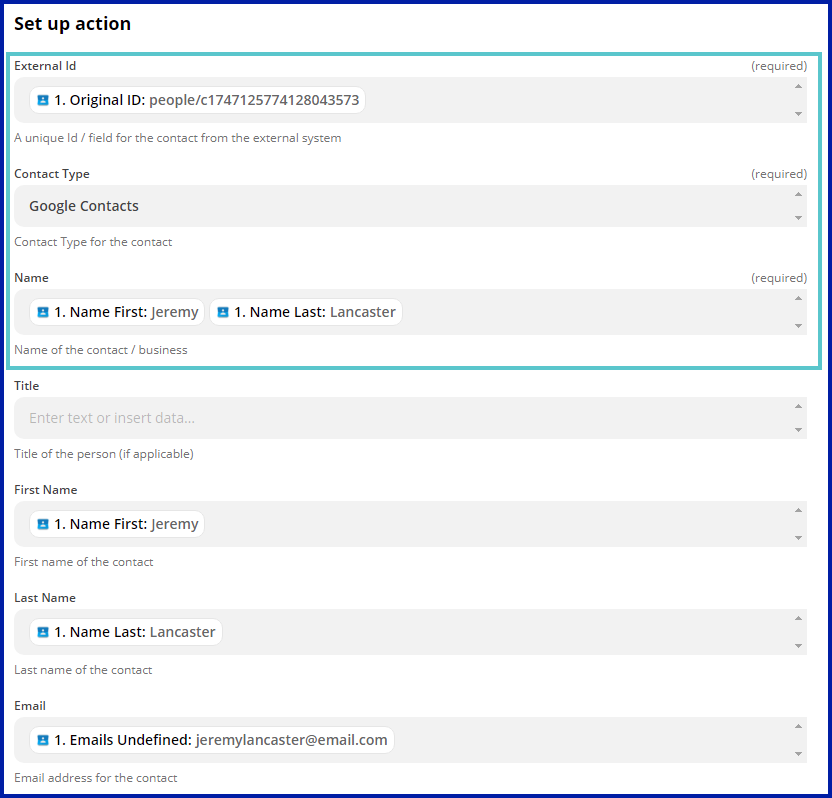
Note: Do not use the generic "ID". Make sure to use the unique ID "Original ID".
Test the connection
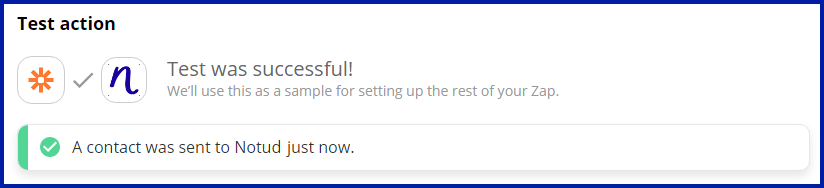
Turn on your Zap

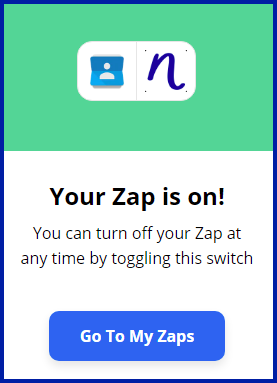
Note: If you have any issue connecting to Notud, please reach out to the team.
Step 3: Test your Zap
Finally, create a new contact in Google Contacts and it will appear in Notud!!!
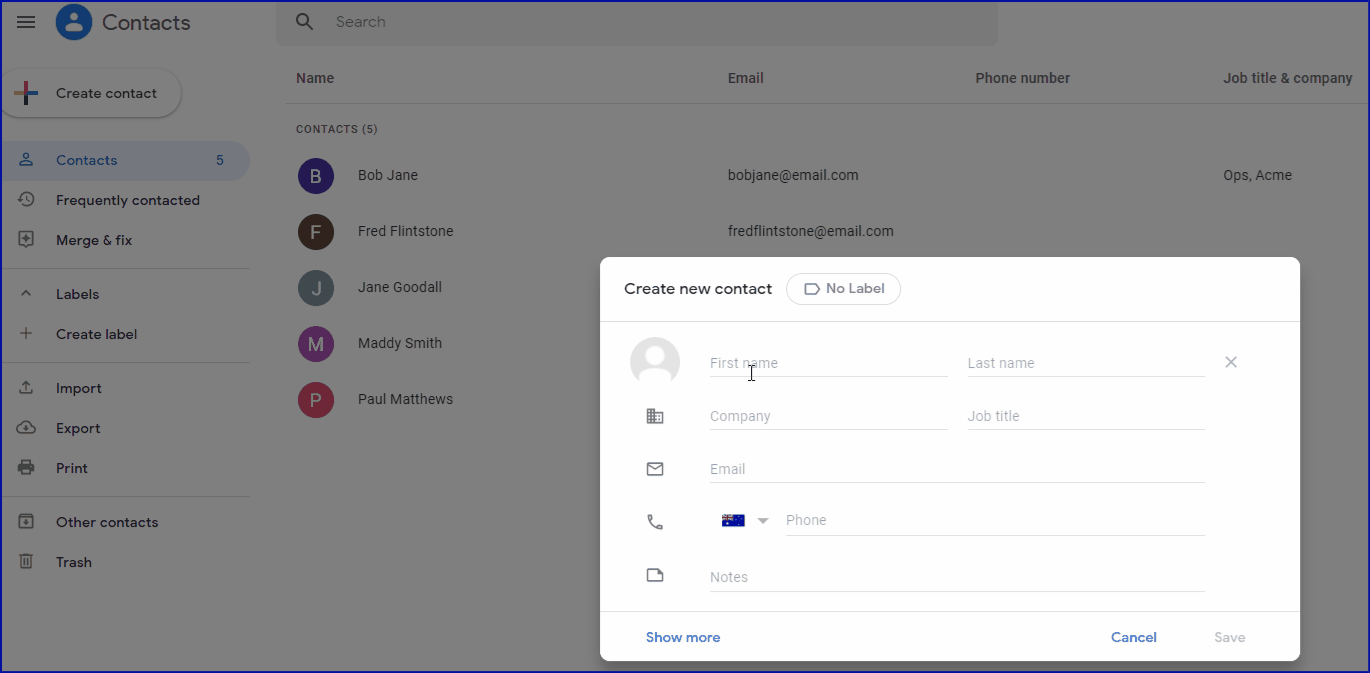 YOU'RE ALL DONE!!!!
YOU'RE ALL DONE!!!!
