Use the print option in a Client or Private note to export to a PDF
Here are some quick tips to help you export and save a note as a PDF (Email or Save to device).
You'll see a Client note export, Private note export, Apple iPad option, and a couple of additional helpful tips.
Client note:
When logged in to Notud, select Contacts, search for or choose the contact, select the note you would like to export, click the ellipsis to expand the menu, select print, and choose Save as PDF.
-1.png?width=688&name=Settings%20(33)-1.png)
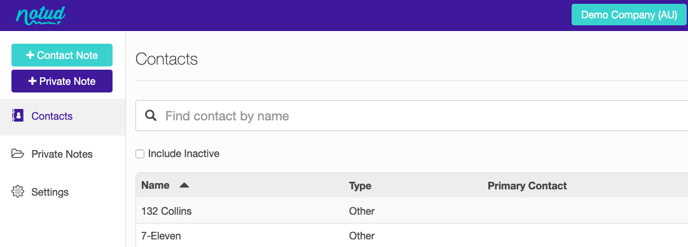
.png?width=499&name=Settings%20(29).png)
.png?width=527&name=Settings%20(30).png)
Private note:
When logged in to Notud, select Private Notes, select the note you would like to export, click the ellipsis to expand the menu, select print, and choose Save as PDF.
-1.png?width=688&name=Settings%20(26)-1.png)
.png?width=688&name=Settings%20(27).png)
.png?width=499&name=Settings%20(29).png)
.png?width=527&name=Settings%20(30).png)
Apple iPad
On an Apple device? No problem. Once you’ve clicked print, use two fingers to pinch and zoom on the preview image. Tap the Share button. Choose a location (e.g. iCloud) to save the PDF.
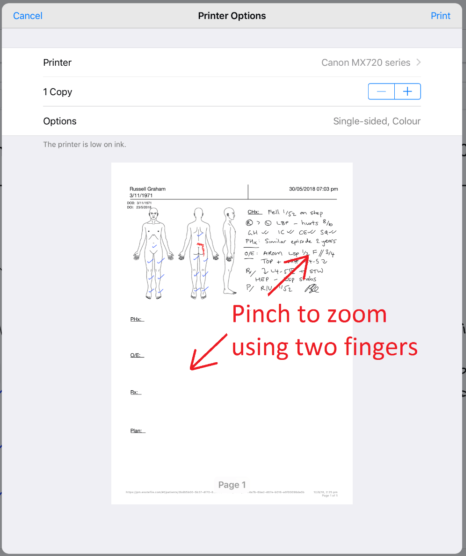
.png?width=488&name=Settings%20(31).png)
Tips:
Email: Instead of choosing Save to Files, you can also choose from one of the apps (e.g. Message or Mail) to automatically add the PDF as an attachment to an email or message.
Time stamp header and footer: The time stamp and url is inserted by the browser. For example, when printing in Chrome, you are able to remove them. Click on More Settings and un-check Headers and Footers.

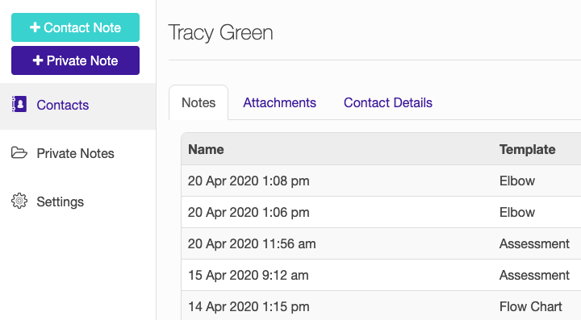
.png?width=517&name=Settings%20(28).png)
.png?width=497&name=Settings%20(32).png)