Export your Client Notes, Attachments and Private Notes
You can export your contact notes and private notes as PDF as well as export your attachments. All client associated notes and attachments will be grouped under a client folder. Only users with the Subscription Administrator Privilege can export organisational data. Follow the steps below.
- Export process - video
- Export Contact List as CSV (Step by step)
- Export Contact Notes, Attachments and Private Notes (Step by step)
- Troubleshooting
How to export your Notes, Attachments and Contact CSV
Error Message Help:
If you receive an error message while requesting the bulk export, wait a 5-10 minutes and try the process again.
Email Delay:
Your initial email can take anywhere from a few minutes to several hours to arrive depending on the size of you database.
How to export Contact List as CSV
Go to Contacts

Click on Export Contacts top right menu

Once you click the Export Contact button your browser will automatically download Contact.csv to your download folder.
How to export Contact Notes, Attachments and Private Notes
Go to Settings
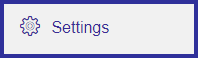
Click on Export Notes and Attachments
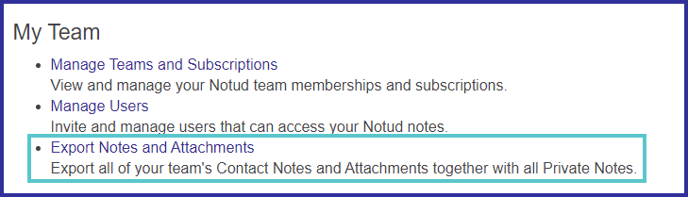
Click continue
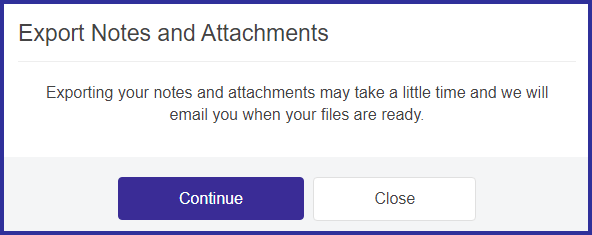
NOTE: Please be patient as this this process will take some time to complete.
Take note of your Security Code and click OK
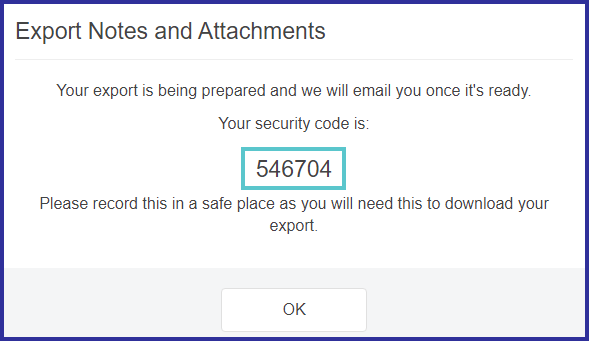
NOTE: Make user you keep this one time code as you'll need this to download your export.
Check your email
You'll then receive an email once your export has started and needs to be confirmed. Depending on the size of the data the export this email could take a few minutes or a few hours. Click on the link and enter the password you saved from earlier.
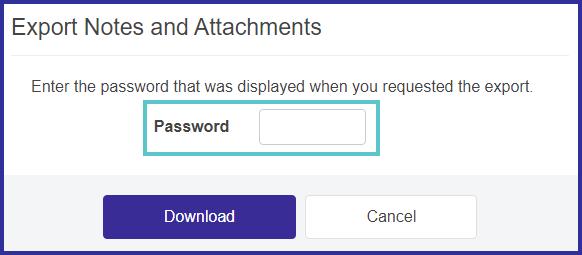
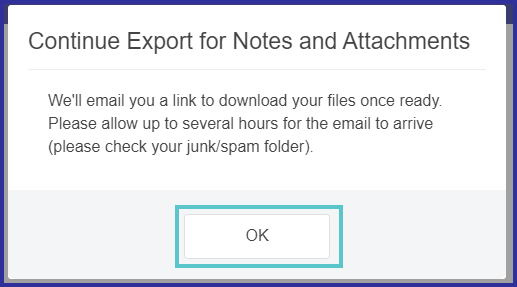
Check your email
You'll receive a final email to download your zipped data. The down load is separated into Contact Notes and Contact Attachments. You might have more than 2 links, so make sure you click and download all your data.
NOTE: Please be patient as this this process will take some time to complete.

Click download and store your export somewhere safe.
NOTE: As with any further electronic use of your Notud exported notes, attachments, and CSV file, no matter what alternative you choose, we recommend you engage your own IT support to ensure you always keep, maintain, backup and store a separate copy of your eNoteFile export securely as is, and only ever use a copy to integrate with another program.
Troubleshooting
How to unzip example export
We’d suggest using a desktop or laptop (not a mobile device) preferably Microsoft Windows as you can open Zip files. You can also use 3rd party apps like 7-zip or WinRar to access the zipped archive. This is an example export that shows you the data structure. If you have any issue exporting, unzipping or opening your data please consult with your local IT.
Issue Exporting:
If you are experiencing a loading screen or error message, please be patient as this process will take some time to complete. Wait several minutes, refresh the browser and try again.
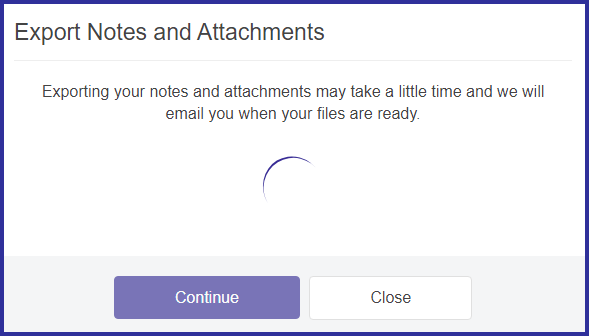 |
 |
More than 1 download link:
Depending on the size of your organisational data, you might get a download email that contains more than 1 download link (example below has 2 download links for your notes and 2 download links for your attachments). You'll have to click the link and download each section. Once downloaded you can concatenate the export in one folder. If you are having trouble merging the data, please reach out to a local IT.

